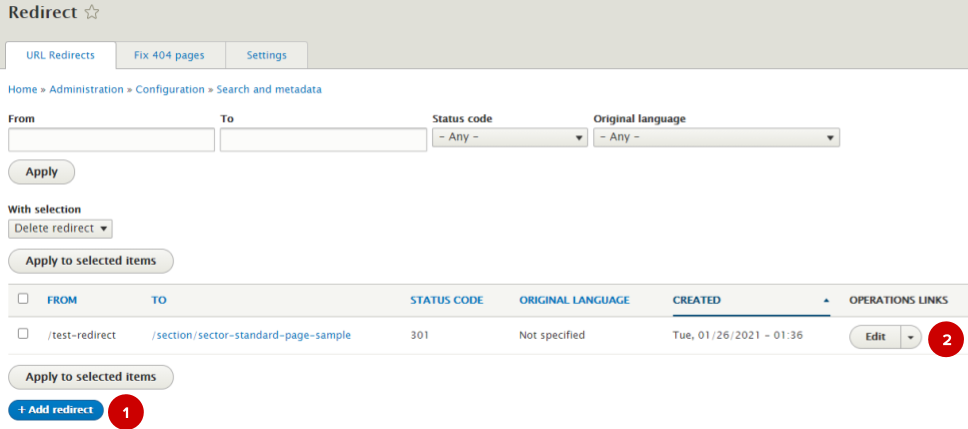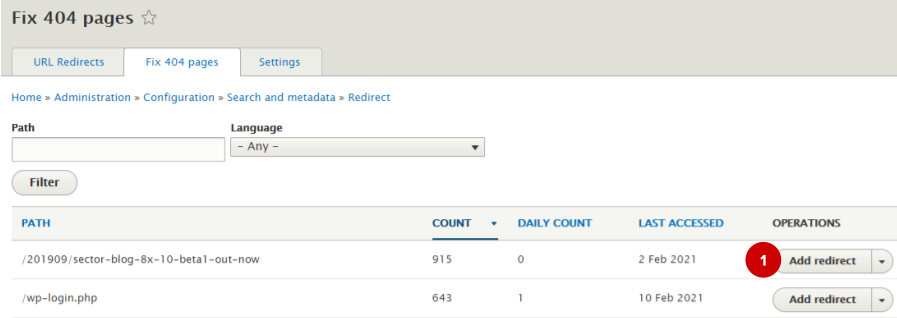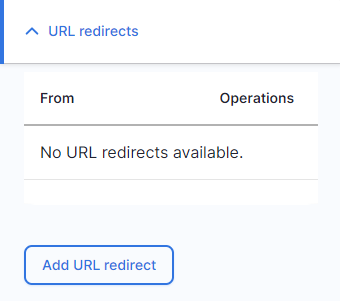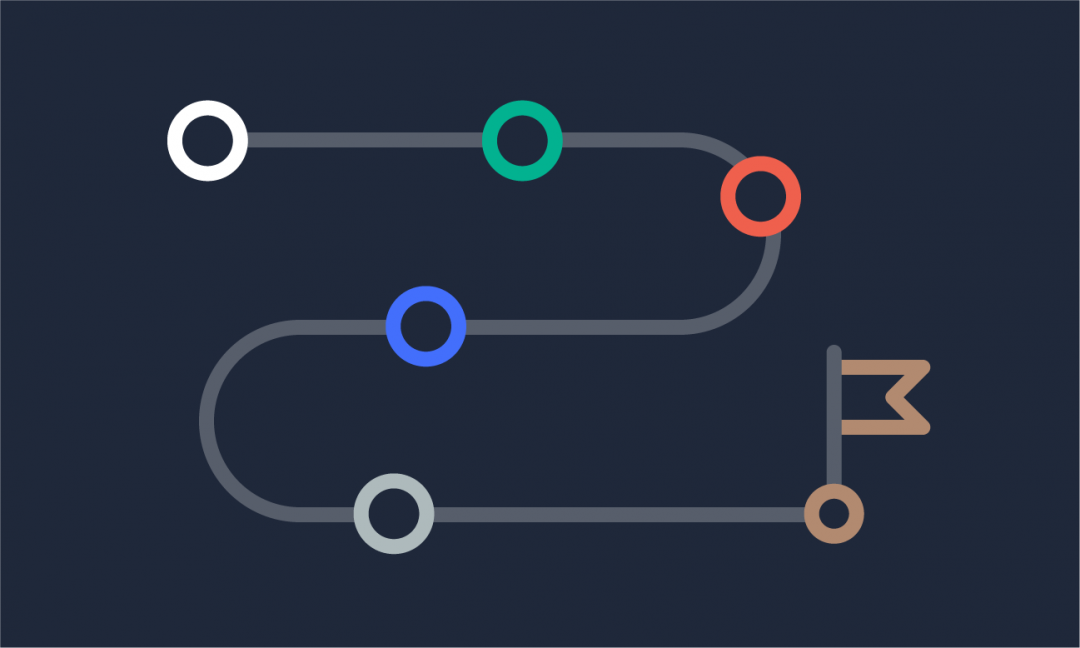We are updating our documentation library to be ready for Sector 10! Find out more in our Sector 10 roadmap or head straight to our collection of Sector 10 - Changes and Updates.
In Sector, content administrators can add redirects from a specified URL path to an existing node on the website.
Redirects are useful in situations where a URL has changed and you need to direct people to the new URL when they try to visit the old one.
Note: To use redirects, you must have the content administrator user role.
In this guide
- How to add and manage redirects
- Fixing 404 pages by adding redirects
- Managing existing redirects in the node edit form
How to add and manage redirects
Redirects can be added and managed in the Configuration section of the AdminUI.
<your-domain>/admin/config/search/redirect
When you ‘Add redirect’ ( 1 ) you can pick the URL path users will visit, and the node that this path will redirect to. You can also select the redirect status – by default, this is ‘301 Moved Permanently’ which will be suitable for most (if not all) redirects you add. You can learn about other statuses and when they are used at https://en.wikipedia.org/wiki/List_of_HTTP_status_codes#3xx_Redirection
In the table of existing redirects, you can edit/delete redirects using the operations links ( 2 ).
Fixing 404 pages by adding redirects
Redirects are also useful for fixing 404 pages - i.e. when users try to visit pages which don't exist and are redirected to the 404 'page not found' page instead.
You can see pages which couldn't be found by navigating to:
<your-domain>/admin/config/search/redirect/404
You don’t need to fix all 404 pages – for example, some will be from bots. We recommend you add redirects for ‘important’ pages and ones that have been frequently requested.
This can be done by clicking ‘add redirect’ ( 1 ) and selecting the content the user should be redirected to if they try to visit the page.
Managing existing redirects in the node edit form
If a node has URL redirects leading to it, there are additional settings in the node edit form to help you manage these. In the node settings in the sidebar, you will see a ‘URL redirects’ section - any redirects are listed here and you can edit or delete them by selecting the dropdown ( 1 ).