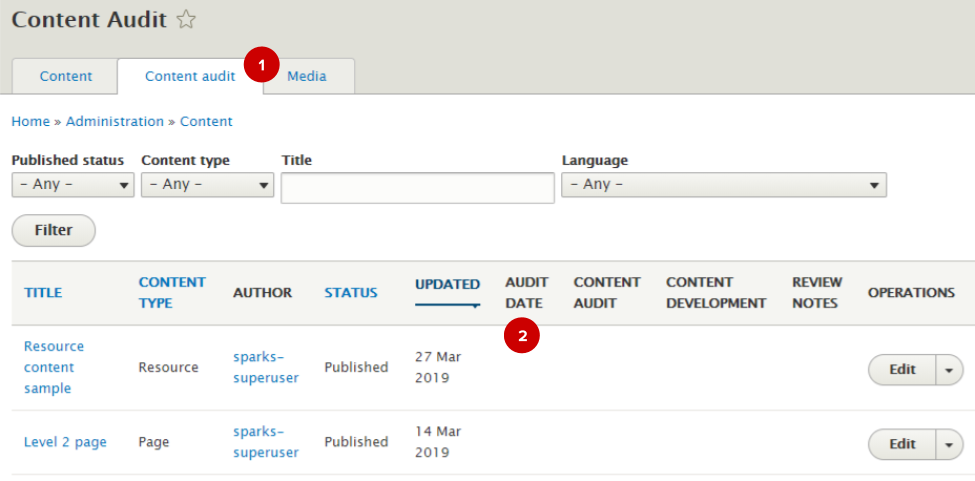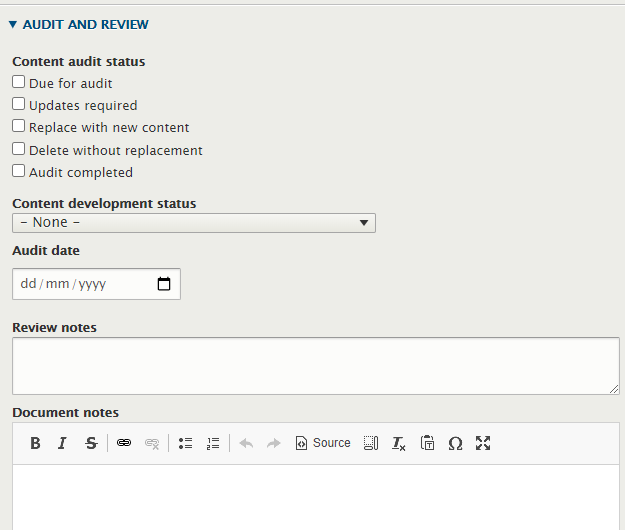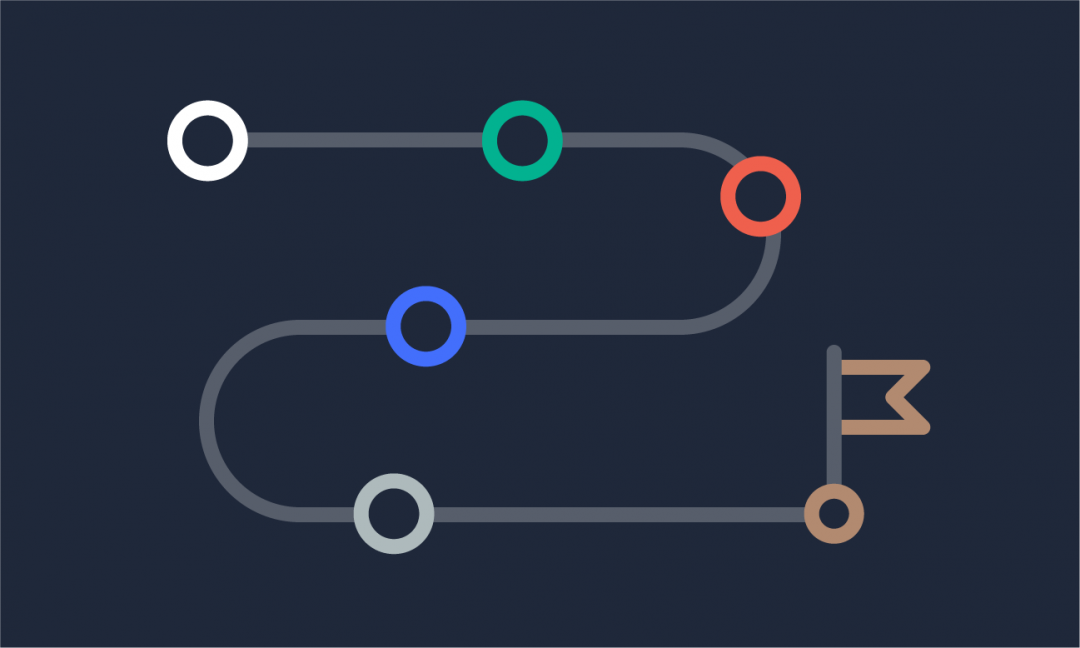We are updating our documentation library to be ready for Sector 10! Find out more in our Sector 10 roadmap or head straight to our collection of Sector 10 - Changes and Updates.
As your website grows, it's important to have a way to keep track of all the content so you can identify if it needs updating or archiving. The Sector Content Audit add-on enables you to complete a content audit within your content management system.
In this guide
The Content Audit screen
The Content Audit screen is part of the Content section of the backend. It displays a table of all your content, with additional fields for information specifically useful when auditing and reviewing content. This audit information is added in the node edit form.
You can access the Content Audit section by navigating to Content > Content Audit in the AdminUI toolbar.
<your-domain>/admin/content/audit
In the content audit tab ( 1 ) you can use filters and click on column headings ( 2 ) to sort the content.
Adding audit information to a node
Content audit information for each node is added inside the node edit form. 'Audit and review' fields are in the standard node settings sidebar.
| Field | Used for... |
|---|---|
| Content audit status | Capturing the status of the audit process. It can be used for an initial first assessment of the content. |
| Content development status | Keeping track of the content creation process. This can be useful when developing new content, migrating content, or updating content after an audit. |
| Audit date | Noting the date an audit next needs to be done. |
| Review notes |
Adding tasks and comments from a review of the node. You may find it useful to use abbreviations if there are multiple people leaving notes, e.g. ^AB - Reviewed, could do with a screenshot in section A |
| Document notes | Storing document notes and links to other documents and sources. |
Need to track something else for your content audit?
Content administrators can change the terms for the 'content audit status' and 'content development status' taxonomies, and sitebuilders can add extra fields.
How to approach a content audit
New to content audits?
See our article on 'Content audits - where to start' to learn why you should do one.
The process of how you audit and update your content will depend on what best suits your content and resources, but here's an example of how you could do it.
- Get set up to review content. For every node, set an audit date, and set the content audit status as 'due for audit' (ask a sitebuilder to do this in bulk)
- Step through the content and do an initial assessment of each node - use the content audit status field to mark content as needing updating, replacing, or deleting (or 'audit complete' if it doesn't need changes). Add review notes if you need to provide more detail.
- Update, delete, or replace the content as specified in the content audit status. Once you are done, change the status to 'audit completed' and the audit date to the next date you want to complete a content audit.
- Once all content is marked as 'audit completed', you are done until the next audit!