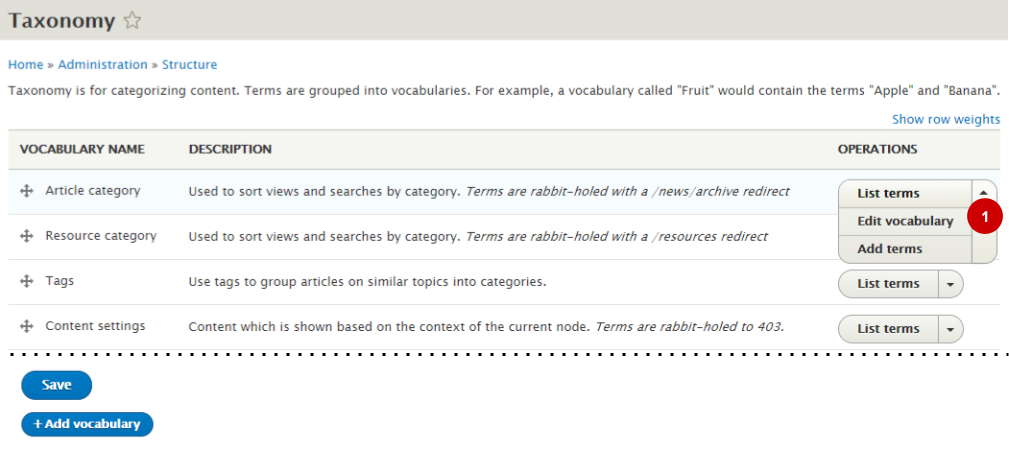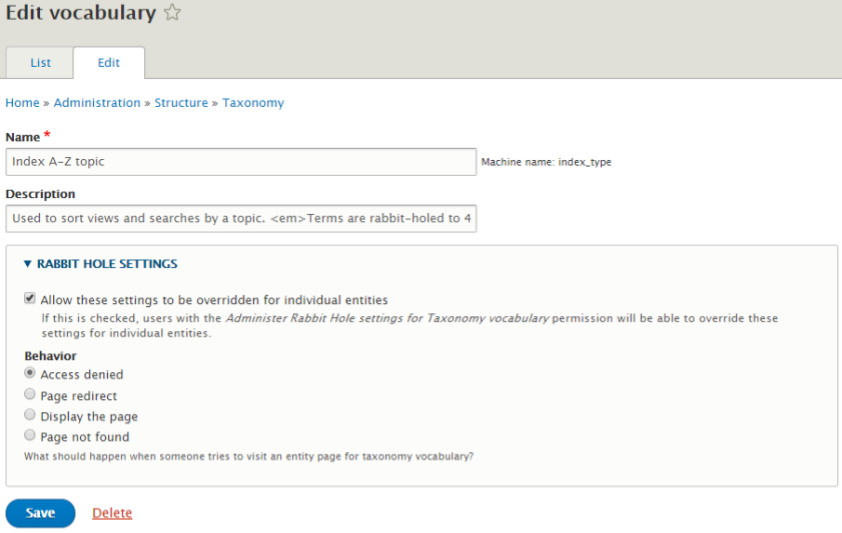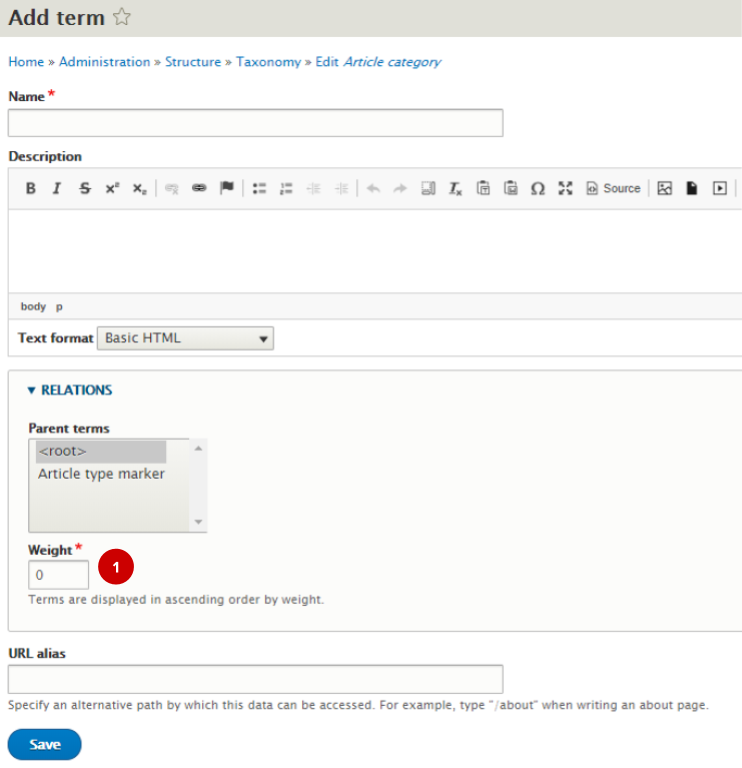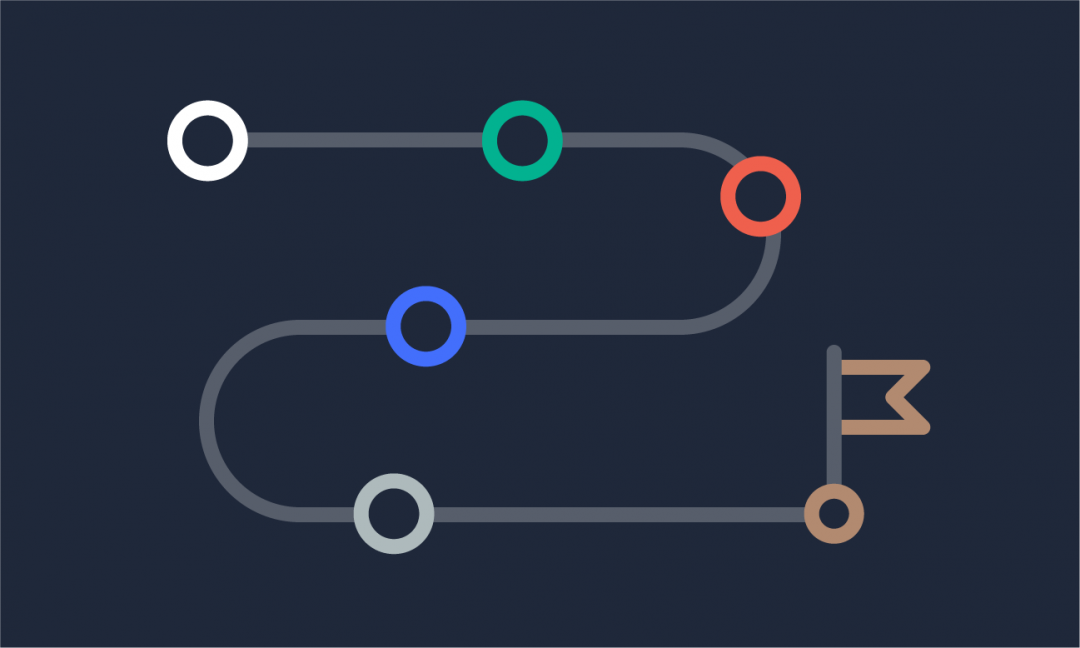We are updating our documentation library to be ready for Sector 10! Find out more in our Sector 10 roadmap or head straight to our collection of Sector 10 - Changes and Updates.
Drupal’s taxonomy management allows you to sort, organise, and label your content. The terms in a taxonomy can be used, for example, as filters for your resource library. This guide shows content administrators how to manage a taxonomy vocabulary and its terms.
Managing taxonomies is an advanced editorial task and requires the Content Administrator role.
In Sector, we use taxonomies as filter criteria, to add metadata, and to label content, as well as for some magic behind the scenes - learn about all the taxonomies in our Introduction to taxonomies.
For this guide, we concentrate on taxonomies that are used to organise content.
In this guide
Rabbit hole for taxonomies
Drupal creates a publicly available taxonomy page for each taxonomy term. Each page can be found under <your-domain>/taxonomy/term/{taxonomy-term-ID} and lists all published content that is tagged with that term.
For most taxonomies in Sector, we are not using the term pages - instead we rabbit-hole the terms. Rabbit hole allows us to redirect the terms to a error page (403 or 404), a specific URL, or a pre-filtered view. The description of each taxonomy states the rabbit hole settings.
Taxonomy page in the AdminUI
You can see taxonomies in use on your site by going to Structure > Taxonomy in the AdminUI toolbar.
<your.domain>/admin/structure/taxonomy
On the taxonomy screen, the taxonomy vocabularies are listed in a table, with a description and operations (a button for editing the taxonomy). Clicking the arrow next to 'List terms' ( 1 ) reveals the rest of the operations.
- List terms - add and reorder the terms
- Edit vocabulary - change the label and description of the taxonomy
- Add terms - add more terms to the vocabulary
List terms
From the 'List' tab you can reorder the terms using the drag-and-drop handles ( 1 ) and edit each term ( 2 ).
Edit vocabulary
In 'Edit vocabulary' you can change the name and description of the taxonomy vocabulary. You can also change the rabbit hole settings and set what happens if website visitors try to visit the page for the vocabulary.
Add terms
A term needs to have a name, and can optionally have a description, parent term, and URL alias.
The term's 'weight' ( 1 ) determines where it is in the list of terms - you can also change the order of the list in the List terms tab for the taxonomy.