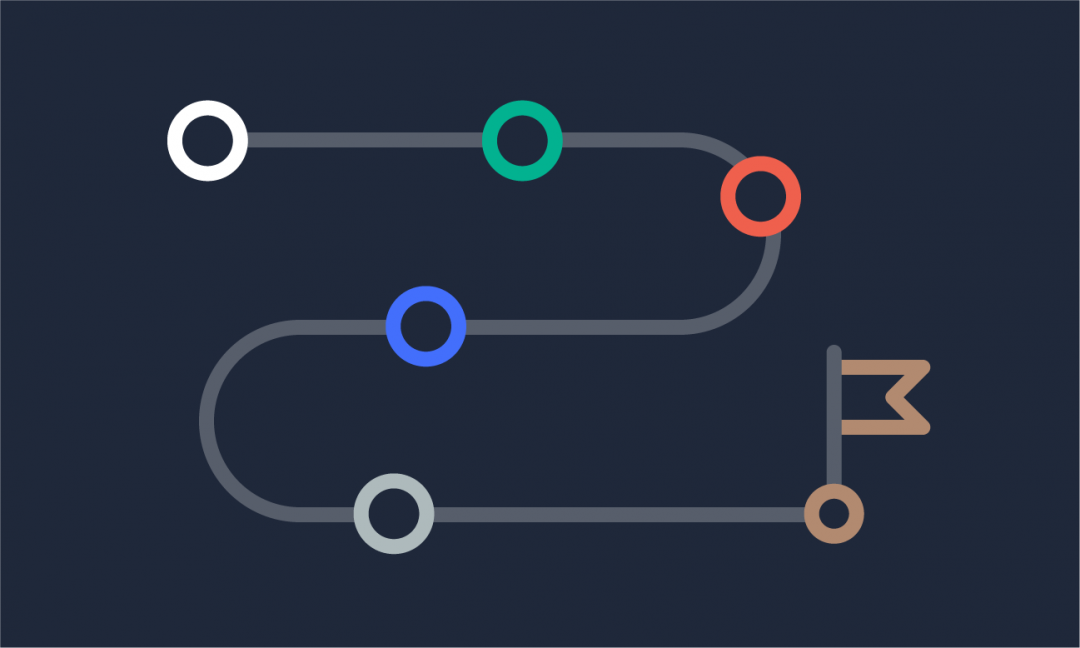We are updating our documentation library to be ready for Sector 10! Find out more in our Sector 10 roadmap or head straight to our collection of Sector 10 - Changes and Updates.
The Sector 10 Display Options allows us to mix and match layout options with minimal technical debt.
The preconfigured Sector Page display options in the Sector Starter Kit allow the content editor to choose between hero layouts and text placements, and additional content settings that allow editors to show and hide fields on a node level.
Want to see how we do this? Head over to the sitebuilder documentation for the Sector 10 page. The approach is the same for all Starter Kit content types, but the content types may differ in what fields are available.
Hero layouts and text displays
Out of the box (OOTB), the Starter Kit allows you to choose between minimal and maximal hero displays, with or without a background image. Text placements allow users to centre and left- or right-align text in the hero. We also added a teaser image to use in card sets—teasers of your content in automated views for example the menu child card sets.
Content settings
OOTB content settings include options to
- Hide sidebar
- Show secondary menu block
- Show last updated
- Show children card set (standard)
- Show children card set (large)
- Show children list item set (standard)
Tip: The 'card sets' and 'list item set' fields are nested in a field group, format: 'link'. To change the 'read more' label, go to the content type's respective view mode in 'manage display' and open the options for the field group, example:
/admin/structure/types/manage/sector_page/display/card_lg
In the 'other attributes' field, using tokens, you can set the following:
[data-link-label="Read more"] [aria-label="Read more about [node:title]"]
Teaser image
The teaser image allows editors to add teaser images to nodes. The images can be used in various contexts on your site—in the Starter Kit we use it to add images to the larger card view for the child page listings.