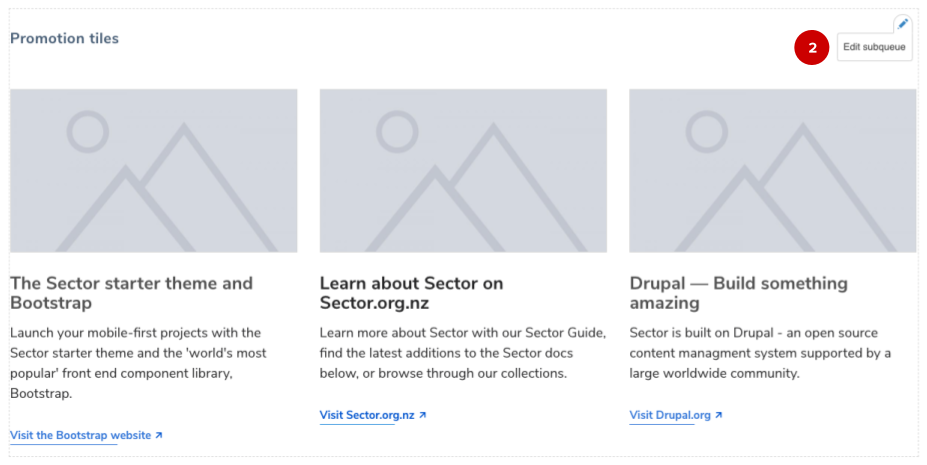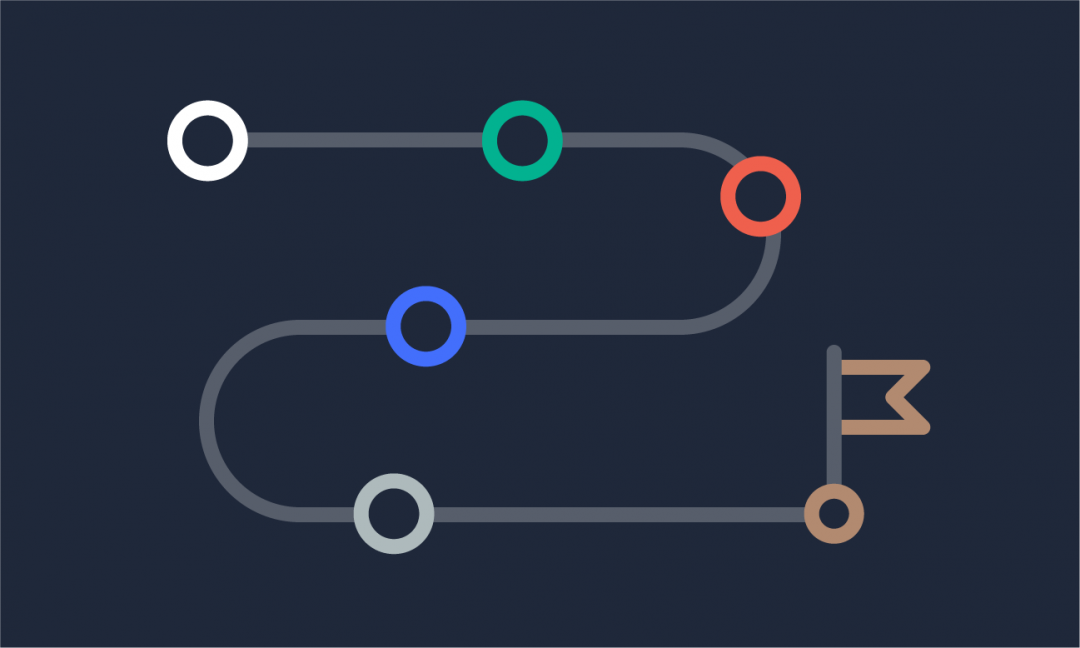We are updating our documentation library to be ready for Sector 10! Find out more in our Sector 10 roadmap or head straight to our collection of Sector 10 - Changes and Updates.
Entityqueues allow you to create sortable queues (lists of items) of any content type.
Entityqueues are provided by the Entityqueues module. In the Sector Starter Kit, entityqueues are used to manage the display of content teasers on the homepage - this allows editorial users to choose which promotions and information tiles are shown on the homepage and in which order.
In this guide
- Edit the entityqueue (aka subqueue)
- Change order of queue
- Add an item to the queue
- Remove an item from the queue
- Save the queue
Edit the entityqueue (aka subqueue)
To edit a subqueue, either:
-
Select the Entityqueue tab ( 1 ),
-
Use the contextual links for the individual queue ( 2 ), or
You can also go to Structure > Entity queues to view and edit all the queues on your site.
Change order of queue
You can change the order of the queue by using the drag-and-drop handles ( 1 ) to move an item up or down the list.
Add an item to the queue
To add an item to the queue, search for it using the autocomplete feature ( 2 ) - start typing the title and select the item from the list. You can then 'Add item' ( 3 ).
The item I am after is not listed?
Entityqueues are restricted to only accept content of a certain content type. For example, the queue for Promotion tiles will only accept nodes of the content type promotion.
Remove an item from the queue
Select 'Remove' ( 4 ) to remove an item from the queue. Queues which display tiles (e.g. information tiles) only display three at a time, so you may need to remove a tile before adding a new one.
Save the queue
Once you've made your changes to the subqueue, 'Save' it ( 5 ). You can now see the changes you've made on the homepage.