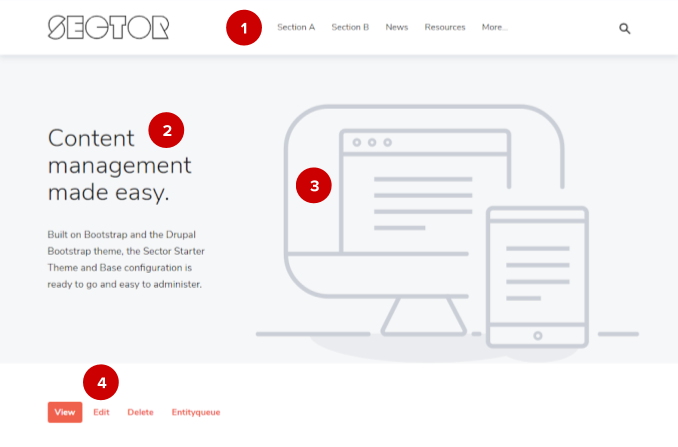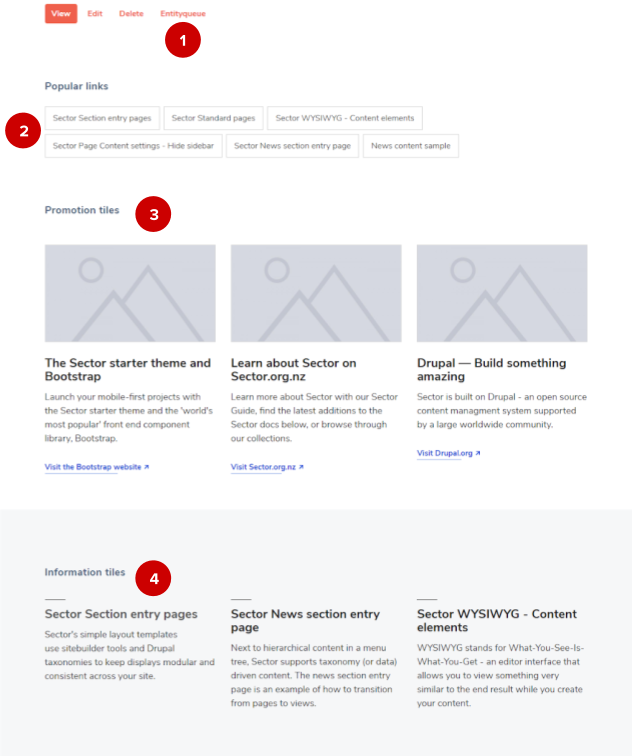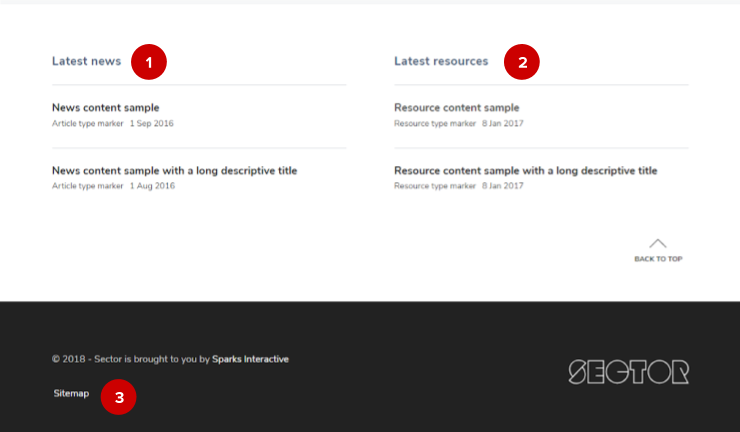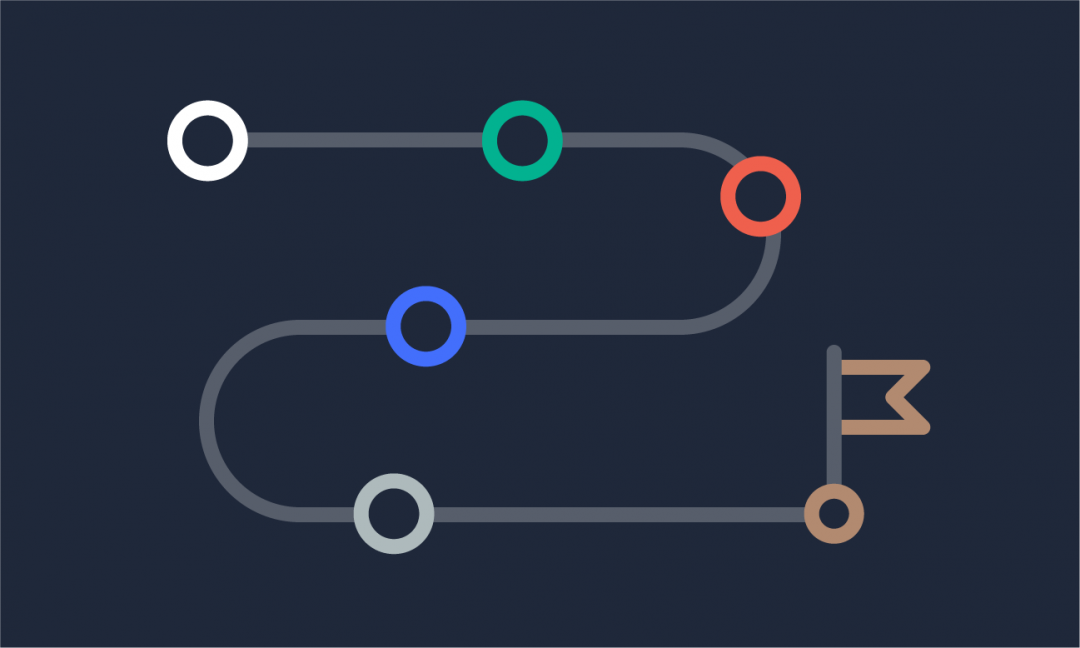We are updating our documentation library to be ready for Sector 10! Find out more in our Sector 10 roadmap or head straight to our collection of Sector 10 - Changes and Updates.
The homepage is built from many parts and editing it is different to how you edit other content. In this article you can see how to make changes to different parts of the homepage.
In this guide
- Main menu
- Banner
- Entityqueues and subqueues - popular links, promotional tiles, and informational tiles
- Latest news and resources
- Footer menu
For general guidance on adding and editing content, see:
Adding new content to your site and Making changes to existing content on your site.
Main menu ( 1 )
To change items in the menu, navigate to Structure > Menus in the AdminUI, or hover your mouse over the menu and use the contextual links. For more on organising menus, see Working with menus and menu items.
Banner text ( 2 ) and banner image ( 3 )
Access the homepage’s node edit form by selecting 'Edit' ( 4 ). The banner text can be changed in the 'Title' and 'Subtitle' fields. The banner image can be changed in the 'Banner' field - see Adding banner and teaser images for more on how to do this.
Entityqueues and subqueues
Popular links, promotional tiles, and information tiles are managed via entityqueues and subqueues. You can change which links and tiles are displayed, and in what order, by editing the relevant subqueue.
Learn more about Working with entityqueues.
Tip - Have 3 or 6 items in each queue
We recommend 3 or 6 as this number resizes the best when viewed on mobile devices.
Popular links ( 2 )
Use popular links to direct users to useful pages on your website. When you edit the popular links subqueue, you can add another link by searching for the node’s title.
Promotional tiles ( 3 )
Each promotional tile is a Promotion node with a link to internal or external content. To add a new promotional tile to the subqueue, you will first have to create a promotion via the Content section of the AdminUI. Edit an existing promotion by hovering over it and using the contextual links.
You can learn more about promotional tiles in Editing a promotion.
Information tiles ( 4 )
Information tiles link to content nodes on your site - the information displayed in the tile is taken from the node’s title and body text. If the body text isn’t suitable for the tile, you can add a 'Body summary' to the node (see Introduction to the WYSIWYG editor - Body summary). You can access the node edit form by hovering over the relevant tile and using the contextual links.
Latest news ( 1 ) and resources ( 2 )
Latest news and resources automatically display teasers of the most recently published news and resources. The information displayed is taken from the individual news and resources - you can access their node edit forms using the contextual links.
Footer menu ( 3 )
In the example above, the footer menu contains a link to the sitemap. You can edit the menu by using the contextual links or navigating to Structure > Menus in the AdminUI toolbar.
Your site might also use 'Blocks' to place some elements on your homepage. Content administrators can learn how to edit blocks in Editing content in blocks.