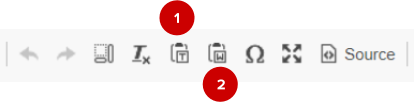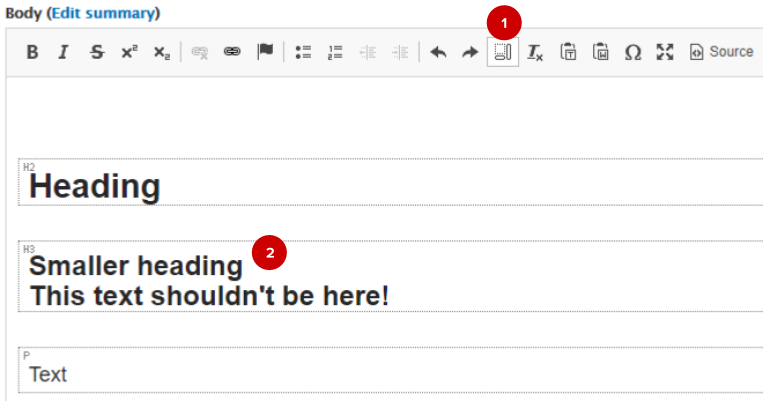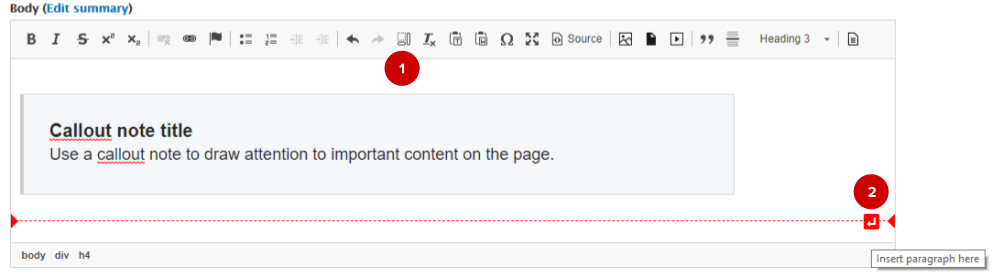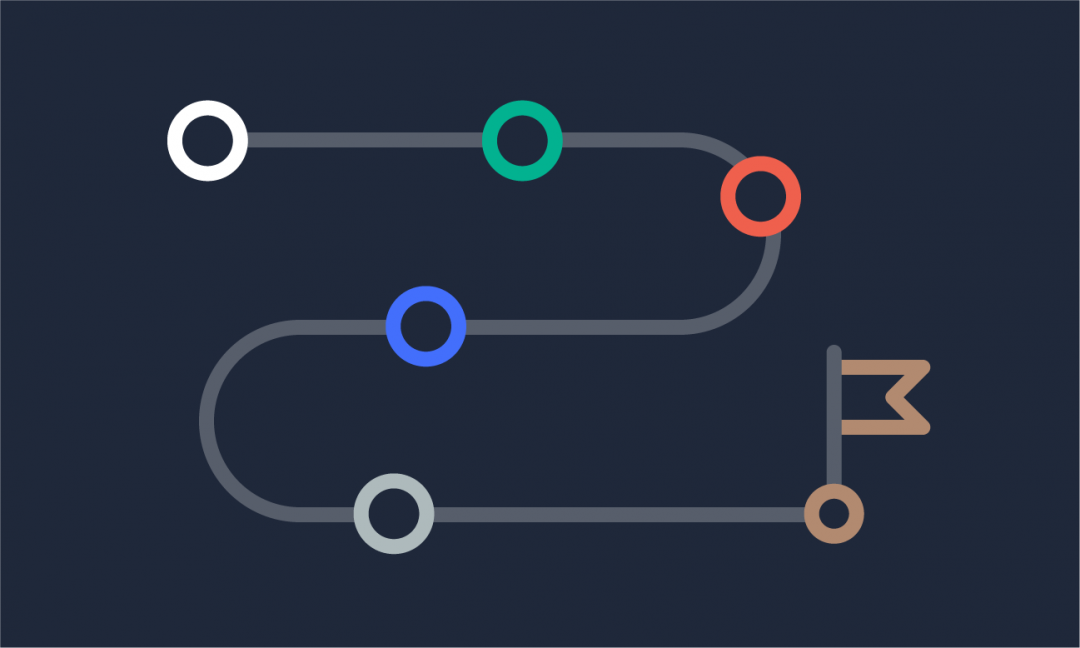We are updating our documentation library to be ready for Sector 10! Find out more in our Sector 10 roadmap or head straight to our collection of Sector 10 - Changes and Updates.
Struggling with formatting your body content in the WYSIWYG text editor? These tips might be able to help you out.
A what editor?!
Get to know the WYSIWYG editor in Introduction to the WYSIWYG editor.
In this guide
- I pasted text into the editor and the formatting is different now
- The editor applies formatting to more than I selected
- A file or template isn’t inserting correctly
- Formatting just isn't working...
I pasted text into the editor and the formatting is different now
If you copy your content from another text editor and then paste it into the WYSIWYG editor, the formatting will likely change.
You can use Paste as plain text ( 1 ) in the WYSIWYG editor to paste your text with all formatting removed, giving you a clean slate to format.
To keep some basic formatting, use the 'Paste from Word' ( 2 ) option.
Note - Toolbar pasting options are only available in some browsers.
Google Chrome does not currently support pasting using the toolbar. You can still use your standard keyboard shortcut to paste text into the WYSIWYG editor.
The best way to avoid having to redo your formatting is to create your content within your site - keeping it unpublished while it’s still a draft, and using revisions to track your changes.
The editor applies formatting to more than I selected
If you try to apply formatting to a block of text, but the formatting is applied to more than you expected, the blocks might have gotten a bit jumbled.
To see where content might not be fitting into blocks correctly, select 'Show Blocks' ( 1 ). Your content now has boxes to indicate how it is split into blocks and you can see if it has been grouped as it should be.
If some text has been grouped together, you can split it apart by adding a new line before the second piece of text. For ( 2 ) you would position the cursor before ‘This text shouldn’t be here!’ and use your enter key to create a new line.
A file or template isn’t inserting correctly
Make sure that your template or media file has been inserted on a new, empty line.
You can use 'Show Blocks' ( 1 ) to check if the template or file has been inserted correctly - it should be in its own block (often a ‘DIV’ block).
Add a new line by using your enter key - or by hovering your cursor above or below an element, and selecting the red 'Insert paragraph here' arrow ( 2 ).
Try previewing the content and see if it’s still displayed differently than expected (you can learn more in Previewing your content).
Formatting just isn't working...
The 'Remove Format' option ( 1 ) can be used to clear formatting from your content. This is useful if some stray formatting tags remain in your content. This might happen if you’ve:
-
Pasted your content into the WYSIWYG editor (some formatting may remain from the content you copied)
-
Added, reordered, deleted content in the editor (some elements may not have been deleted fully)
Tip - Use 'Undo' in the WYSIWYG toolbar to undo a formatting change
Use 'Undo' instead of backspace to delete the change. This helps ensure formatting tags are removed correctly.
Struggling with media files in the WYSIWYG editor? Read about Uploading and replacing media files.