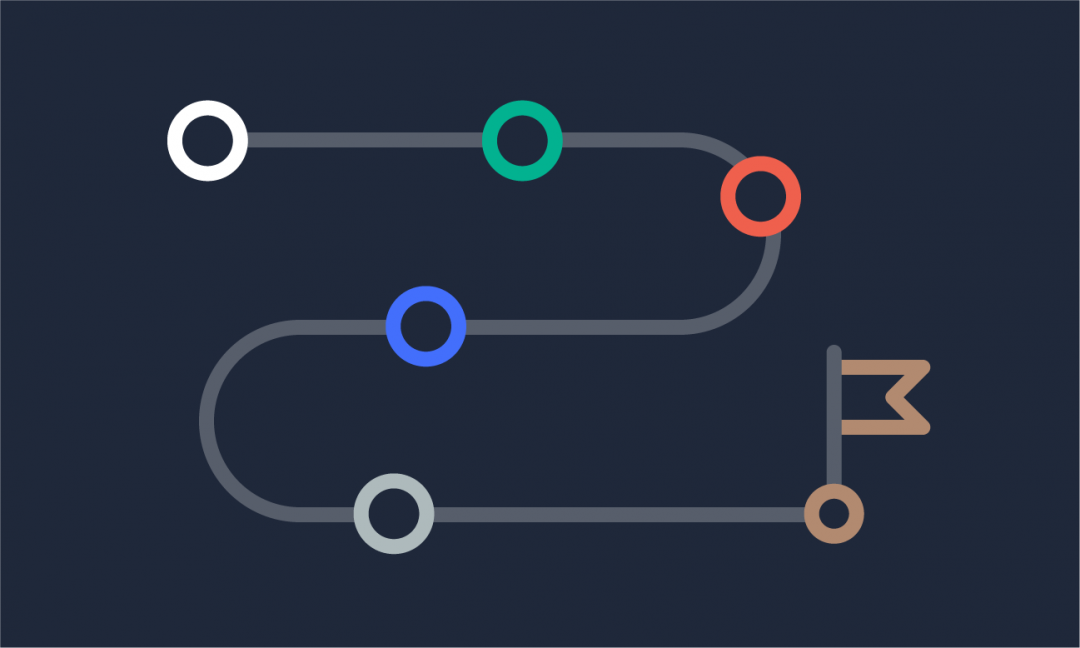We are updating our documentation library to be ready for the Sector 10! Find out more in our Sector 10 roadmap or head straight to our collection of Sector 10 - Changes and Updates.
Banner or teaser images can be displayed in a number of places, and are available for pages, portfolio pages, contacts, and promotions.
In this guide
Adding a banner image
A banner image is displayed above the body of your content and can be added to Page and Portfolio page nodes.
You can see an example of a banner image on a Sector Demo section entry page
In the node edit form, you can 'Select images' in the Banner field. This opens the media browser, where you can select an image from your library or upload a new one - see Adding files using the media browser for more.
Adding a teaser image
A teaser image is displayed in teasers of your content - across your site and in link previews on social media if your metadata has been set up for this. A teaser image can be added for Page, Portfolio page, Contact, and Promotion nodes.
You can see an example of teasers on the Sector Demo portfolio landing page
In the node edit form, you can 'Select images' in the Teaser field. This opens the media browser, where you can select an image from your library or upload a new one - see Adding files using the media browser for more.